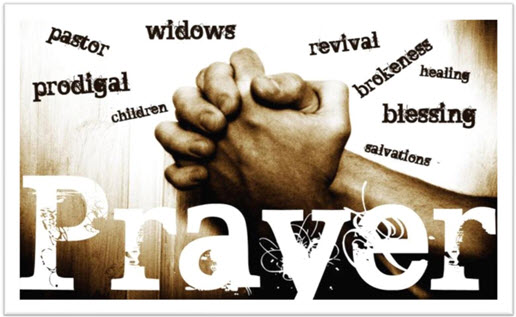Once your PrayerLink program is set up, placing and saving the PrayerLink Mobile Web App Icon on your phone or tablet’s Home Screen is simple and easy by following the instructions included below.
NOTE: Mobile App is not available from the App Store or Google Play.
–Remember, It’s 100% FREE!
Instruction for saving a Progressive Web App to your mobile device’s Home Screen.
IOS (iPhone or iPad)
1️⃣ Open Safari on your iPhone or iPad
2️⃣Go to the website (Your Login Page URL)
3️⃣Tap the Share button on Safari (see example below)
4️⃣Scroll down or slide right to find “Add to Home Screen.”
5️⃣Tap it, then tap Add (top right)
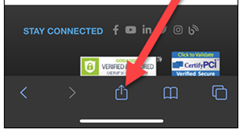
Android
1️⃣Open Chrome on your Android Mobile Device
2️⃣Go to the website (Your Login Page URL)
3️⃣Tap Settings (Top right corner ) on Chrome
) on Chrome
4️⃣Slide down and tap “Add to Home Screen.”
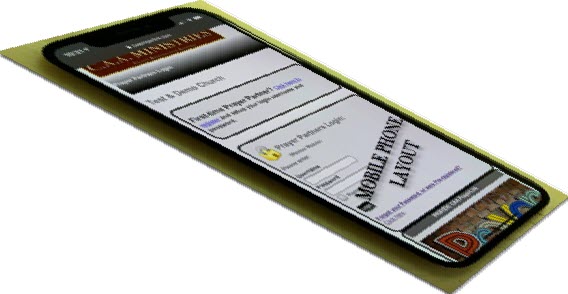
Informational Video for Apple iPhone:
NOTE:
The CAA PrayerLink app is a progressive web app (PWA) that you may also open and save on your Desktop or Laptop computers. Google Chrome browser is recommended. Open the website in the Google Chrome browser using your login page URL. Once opened in the upper right corner, click the three vertical dots-, next click More Tools, then click “Create Shortcut.” You’re done. The icon should now be on your computer’s home screen.
![]()